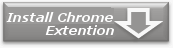Home > Usage


Settings - Internet Explorer -
Settings dialog
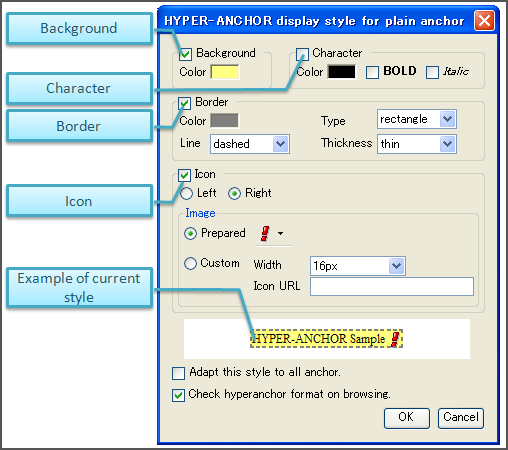
| Background | Checkbox | Checking this checkbox enables background highlighting. |
|---|---|---|
| Color | Set background highlight color with color dialog box. | |
| Character | Checkbox | When this checkbox is checked, it activates the following selections within the Character menu for the text selected for bookmark using HYPER-ANCHOR. |
| Color | Set characters color with color dialog box. | |
| BOLD | Checking this checkbox makes selected characters to be shown in bold. | |
| Italic | Checking this checkbox makes selected characters to be shown in italics. | |
| Border | Checkbox | Checking this checkbox activates the following selections for text selected for bookmark using HYPER-ANCHOR. |
| Color | Set border color with color dialog box. | |
| Type | Select border type either rectangle or underline. | |
| Line | Select border line style from solid, dotted, dashed, double, groove, ridge, inset or outset. | |
| Thickness | Select border line thickness from thin, medium or thick. | |
| Icon | Checkbox | Checking this checkbox allows you to add an icon near the text selected for bookmark using HYPER-ANCHOR. |
| Left/Right | Select the position the icon is shown: Either left or right. | |
| Prepared | To use prepared icon for HYPER-ANCHOR, select this radio button. Icons can be selected from dropdown on right-hand side. | |
| Custom | To use your own icon, select this radio button. | |
| Width | Select the width of icon from 16px, 32px or 64px. | |
| Icon URL | Input the URL that contains the icon you wish to use. | |
| Example of current style | Example of current style is shown here. | |
| Adapt this style to all anchor. | By checking this checkbox, the current style is also applied to the all HYPER-ANCHOR bookmarked URL's. | |
| Check hyperanchor format on browsing. | By checking this checkbox, the hyperanchor format validation function is activated. If the hyperanchor format looks like it wasn't created with HYPER-ANCHOR, a "!" mark will be shown in the HYPER-ANCHOR toolbar logo. | |
Style list settings dialog
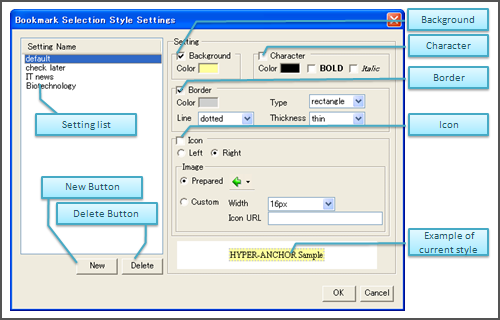
| Setting list | List of registered style settings. You can edit the name by first clicking on the selection and holding the mouse pointer over it. | |
|---|---|---|
| New button | Add a new style setting. | |
| Delete button | Delete the style setting selected in the list. | |
| Background | Checkbox | Checking this checkbox enables background highlighting. |
| Color | Set background highlight color with color dialog box. | |
| Character | Checkbox | When this checkbox is checked, it activates the following selections within the Character menu for the text selected for bookmark using HYPER-ANCHOR. |
| Color | Set characters color with color dialog box. | |
| BOLD | Checking this checkbox makes selected characters to be shown in bold. | |
| Italic | Checking this checkbox makes selected characters to be shown in italics. | |
| Border | Checkbox | Checking this checkbox activates the following selections for text selected for bookmark using HYPER-ANCHOR. |
| Color | Set border color with color dialog box. | |
| Type | Select border type either rectangle or underline. | |
| Line | Select border line style from solid, dotted, dashed, double, groove, ridge, inset or outset. | |
| Thickness | Select border line thickness from thin, medium or thick. | |
| Icon | Checkbox | Checking this checkbox allows you to add an icon near the text selected for bookmark using HYPER-ANCHOR. |
| Left/Right | Select the position the icon is shown: Either left or right. | |
| Prepared | To use prepared icon for HYPER-ANCHOR, select this radio button. Icons can be selected from dropdown on right-hand side. | |
| Custom | To use your own icon, select this radio button. | |
| Width | Select the width of icon from 16px, 32px or 64px. | |
| Icon URL | Input the URL that contains the icon you wish to use. | |
| Example of current style | Example of current style is shown here. | |
Settings - Firefox -
Settings dialog
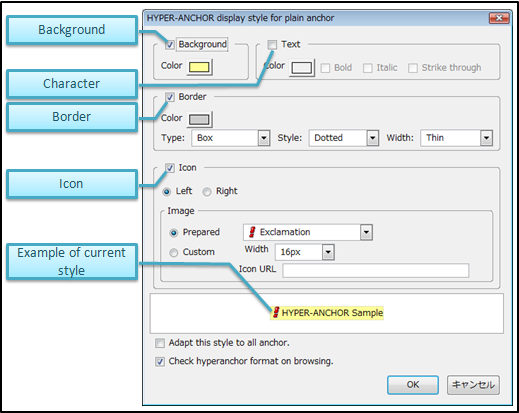
| Background | Checkbox | Checking this checkbox enables background highlighting. |
|---|---|---|
| Color | Set background highlight color with color dialog box. | |
| Character | Checkbox | When this checkbox is checked, it activates the following selections within the Character menu for the text selected for bookmark using HYPER-ANCHOR. |
| Color | Set characters color with color dialog box. | |
| BOLD | Checking this checkbox makes selected characters to be shown in bold. | |
| Italic | Checking this checkbox makes selected characters to be shown in italics. | |
| Strike through | Checking this checkbox makes selected characters to be shown in strike through. | |
| Border | Checkbox | Checking this checkbox activates the following selections for text selected for bookmark using HYPER-ANCHOR. |
| Color | Set border color with color dialog box. | |
| Type | Select border type either rectangle or underline. | |
| Line | Select border line style from solid, dotted, dashed, double, groove, ridge, inset or outset. | |
| Thickness | Select border line thickness from thin, medium or thick. | |
| Icon | Checkbox | Checking this checkbox allows you to add an icon near the text selected for bookmark using HYPER-ANCHOR. |
| Left/Right | Select the position the icon is shown: Either left or right. | |
| Prepared | To use prepared icon for HYPER-ANCHOR, select this radio button. Icons can be selected from dropdown on right-hand side. | |
| Custom | To use your own icon, select this radio button. | |
| Width | Select the width of icon from 16px, 32px or 64px. | |
| Icon URL | Input the URL that contains the icon you wish to use. | |
| Example of current style | Example of current style is shown here. | |
| Adapt this style to all anchor. | By checking this checkbox, the current style is also applied to the all HYPER-ANCHOR bookmarked URL's. | |
| Check hyperanchor format on browsing. | By checking this checkbox, the hyperanchor format validation function is activated. If the hyperanchor format looks like it wasn't created with HYPER-ANCHOR, a "!" mark will be shown in the HYPER-ANCHOR toolbar logo. | |
Style list settings dialog
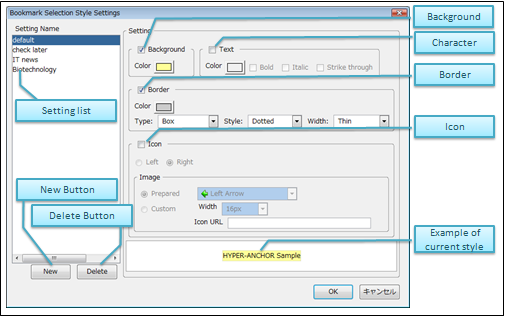
| Setting list | List of registered style settings. You can edit the name by first clicking on the selection and holding the mouse pointer over it. | |
|---|---|---|
| New button | Add a new style setting. | |
| Delete button | Delete the style setting selected in the list. | |
| Background | Checkbox | Checking this checkbox enables background highlighting. |
| Color | Set background highlight color with color dialog box. | |
| Character | Checkbox | When this checkbox is checked, it activates the following selections within the Character menu for the text selected for bookmark using HYPER-ANCHOR. |
| Color | Set characters color with color dialog box. | |
| BOLD | Checking this checkbox makes selected characters to be shown in bold. | |
| Italic | Checking this checkbox makes selected characters to be shown in italics. | |
| Strike through | Checking this checkbox makes selected characters to be shown in strike through. | |
| Border | Checkbox | Checking this checkbox activates the following selections for text selected for bookmark using HYPER-ANCHOR. |
| Color | Set border color with color dialog box. | |
| Type | Select border type either rectangle or underline. | |
| Line | Select border line style from solid, dotted, dashed, double, groove, ridge, inset or outset. | |
| Thickness | Select border line thickness from thin, medium or thick. | |
| Icon | Checkbox | Checking this checkbox allows you to add an icon near the text selected for bookmark using HYPER-ANCHOR. |
| Left/Right | Select the position the icon is shown: Either left or right. | |
| Prepared | To use prepared icon for HYPER-ANCHOR, select this radio button. Icons can be selected from dropdown on right-hand side. | |
| Custom | To use your own icon, select this radio button. | |
| Width | Select the width of icon from 16px, 32px or 64px. | |
| Icon URL | Input the URL that contains the icon you wish to use. | |
| Example of current style | Example of current style is shown here. | |