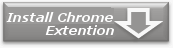Home > Usage


How to use HYPER-ANCHOR - Internet Explorer -
System requirements
Windows 2000,XP,Vista
Internet Explorer 6/7/8, and Microsoft .NET Framework 2.0.
Installation
- Launch IE and click "Get Internet Explorer Plug-in" button on the left of the page.
- Download HYPER-ANCHOR.zip and extract it.
- Quit all Internet Explorer windows before installing.
- Execute HYPER-ANCHORToolbar_Installer.exe in the extracted folder.
- Follow the instructions of the installer.
How to use
- Open the website where you want to bookmark selected text or graphic.
- Select the part where you would like to bookmark by usgin left click and drag with your mouse.
- Click the 'Bookmark' button located left-most in the HYPER-ANCHOR toolbar.
- Input bookmark name and select the folder to add the bookmark on the "Add a Favorite" dialog box.
- This newly created bookmark can now be opened from the favorites menu.
How to use HYPER-ANCHOR - Firefox -
System requirements
Firefox versions greater than 3.0. (Windows, Mac OS, Linux)
Firefox is a web browser and you can download it from the banner below.

Installation
- Launch the Firefox and click the "Install Firefox Add-on" button on the left of the page.
- Click the "Install Now" button on the "Add-ons Installation" dialog box.
- Click "Restart Firefox" button on the "Add-ons" dialog box.
- The installation is completed after firefox is restarted.
How to use
- Open the website where you want to bookmark.
- Select part where you would like to bookmark by dragging the mouse over it.
- Click the 'Bookmark' button located left-most in the HYPER-ANCHOR toolbar.
- Input bookmark name and select folder to add bookmark on the "Add Bookmark" dialog box.
- Open the bookmark from Firefox bookmark menu.