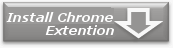Home > Usage


How to bookmark - Internet Explorer -
Basic bookmarking
by clicking the toolbar button
- Open the web page you want to bookmark.
- Select text using mouse left-click and dragging the mouse over the specific area you would like to bookmark.
- Click
 button on the HYPER-ANCHOR toolbar.
button on the HYPER-ANCHOR toolbar. - Input a bookmark name for your newly created bookmark and select a folder to add the bookmark on the "Add a Favorite" dialog box.
- Open bookmark from the favorites menu whenever you want to refer to the bookmarked contents.
by selecting the right-click menu of selected text
- Open the web page you want to bookmark.
- Select text by dragging the mouse over the specific area you would like to bookmark.
- Right-click selected text and select "Bookmark selection (HYPER-ANCHOR)" from context menu.
- Input the bookmark name and select a folder to add bookmark on the "Add a Favorite" dialog box.
- Open bookmark from the favorites menu whenever you want to refer to the bookmarked contents.
by selecting the right-click menu of images
- Open the web page you want to bookmark.
- Right-click any element (i.e. image etc.) you would like to bookmark and select "Bookmark here (HYPER-ANCHOR)" from context menu.
- Input the bookmark name and select a folder to add bookmark on the "Add a Favorite" dialog box.
- Open bookmark from the favorites menu whenever you want to refer to the bookmarked contents.
Bookmarking with modification style
by clicking the toolbar button
- Open a web page you want to bookmark.
- Select text by dragging the mouse over the specific area you would like to bookmark.
- Click
 button on the HYPER-ANCHOR toolbar.
button on the HYPER-ANCHOR toolbar. - Input the bookmark name and select a folder to add bookmark on the "Add a Favorite" dialog box.
- Open bookmark from the favorites menu whenever you want to refer to the bookmarked contents.
- Style applied by
 button is selected style from dropdown list.
button is selected style from dropdown list.
Caution
The bookmark added by HYPER-ANCHOR can be used in a web browser without HYPER-ANCHOR installed, however the page does not scroll automatically and the highlight styles are not applied.
How to bookmark - Firefox -
Basic bookmarking
by clicking the toolbar button
- Open the web page you want to bookmark.
- Select text using mouse left-click and dragging the mouse over the specific area you would like to bookmark.
- Click
 button on the HYPER-ANCHOR toolbar.
button on the HYPER-ANCHOR toolbar. - Input the bookmark name and select a folder to add bookmark on the "Add Bookmark" dialog box.
- Open bookmark from the bookmark menu whenever you want to refer to the bookmarked contents.
by selecting the right-click menu of selected text
- Open the web page you want to bookmark.
- Select text by dragging the mouse over the specific area you would like to bookmark.
- Right-click selected text and select "Bookmark Here (HYPER-ANCHOR)" from context menu.
- Input the bookmark name and select a folder to add bookmark on the "Add Bookmark" dialog box.
- Open bookmark from the bookmark menu whenever you want to refer to the bookmarked contents.
by selecting the right-click menu of images
- Open the web page you want to bookmark.
- Right-click any element (i.e. image etc.) you would like to bookmark and select "Bookmark here (HYPER-ANCHOR)" from context menu.
- Input the bookmark name and select a folder to add bookmark on the "Add Bookmark" dialog box.
- Open bookmark from the bookmark menu whenever you want to refer to the bookmarked contents.
Bookmarking with modification style
by clicking the toolbar button
- Open a web page you want to bookmark.
- Select text by dragging the mouse over the specific area you would like to bookmark.
- Click arrow button of side of
 button on the HYPER-ANCHOR toolbar.
button on the HYPER-ANCHOR toolbar. - Select style from dropdown list.
- Input the bookmark name and select a folder to add bookmark on the "Add Bookmark" dialog box.
- Open bookmark from the bookmark menu whenever you want to refer to the bookmarked contents.
Caution
The bookmark added by HYPER-ANCHOR can be used in a web browser without HYPER-ANCHOR installed, however the page does not scroll automatically and the highlight styles are not applied.